Installing supLink
supLink can be installed directly on server by command lines or through visual installation tools.
info
supLink can be installed on the supOS server. Installation on a different server is highly recommended.
- Changes on supOS may cause supLink to crash.
- Resource contention between supOS and supLink may cause issues.
Server Installation
Installing on Server
- Copy and decompress the installation package.
sudo tar -xvf supLink-xxx-x-xxx.tar.gz
- Access the package directory, install supLink.
sudo bash install_supLink.sh
- Check whether the service is started.
sudo docker-compose ps
Enabling Kafka
info
Enable Kafka service to activate alarm function. For details, see Kafka Configuration.
Specifying Authorization
- log in to http://<supLink server IP>:8042/admin/tenant with username and password as supLink and supLink.
- Click Set URL, and then change the address of supOS, kafka and authorization.
- supOS address: The IP and port of the supOS to which supLink connects.
- Kafka address: The IP and port of the kafka service with which supLink can receive alarms pushed by supOS.
- Authorized address: The IP of the authorization dongle server.
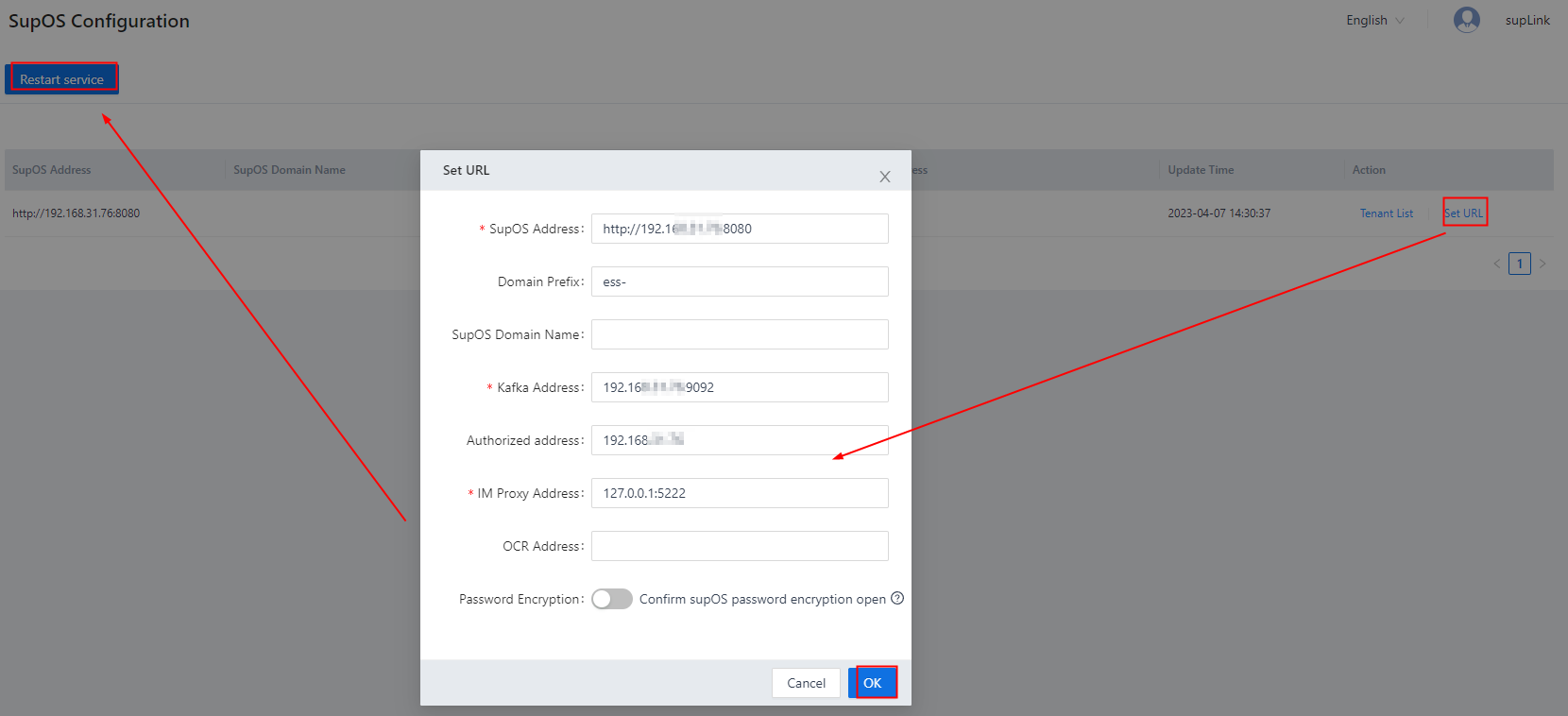
- Click OK, and then click Restart Service at the upper-left corner.
Visual Installation
info
Visual installation is available for V3.10.02.00-E and later version.
- Double-click the installation file to start installation.
- Select supLink version you want to install and then enter the supOS information to connect supLink with it, and then click Next.
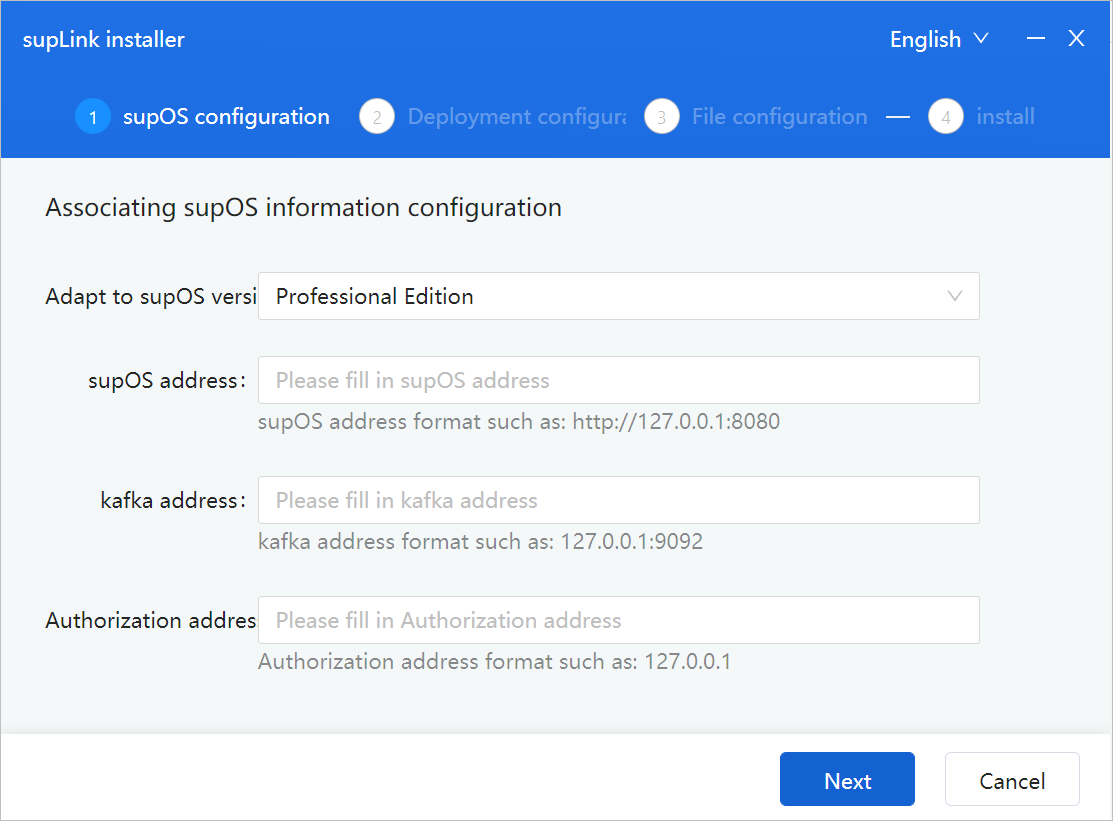
- Enter the server information on which the supLink will be installed.
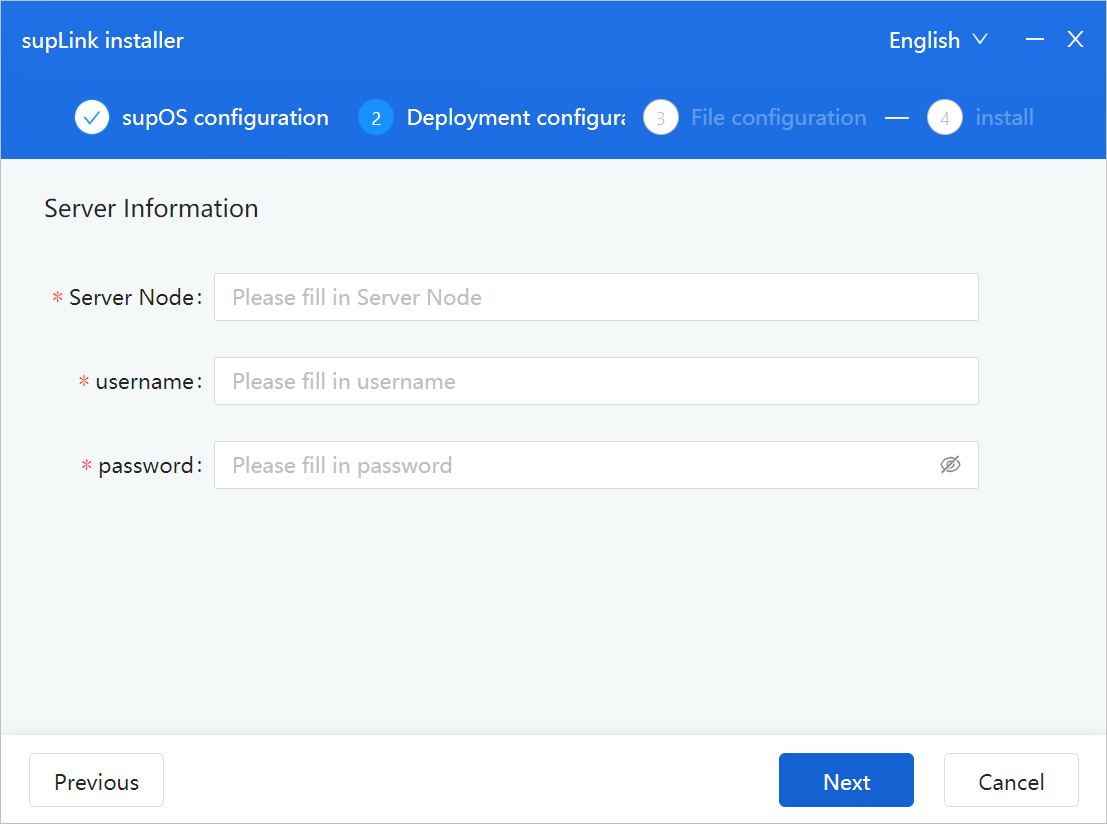
- Select and upload the installation file, and then click Next to install.
Accessing supLink
- Access http://<supLink server IP>:8042/admin through a browser, and log in with the same username and password as supOS.
- Access supLink mobile application by entering server information as http://<supLink server IP>:8042 on your mobile app, and using the same account as supOS.info
Mobile application connections need to be authorized by admin.
- Access supLink tenant management by logging in to http://<supLink server IP>:8042/admin/tenant with username and password as supLink and supLink.tip
If supOS account cannot log in to supLink, use supLink and supLink to log in and configure.
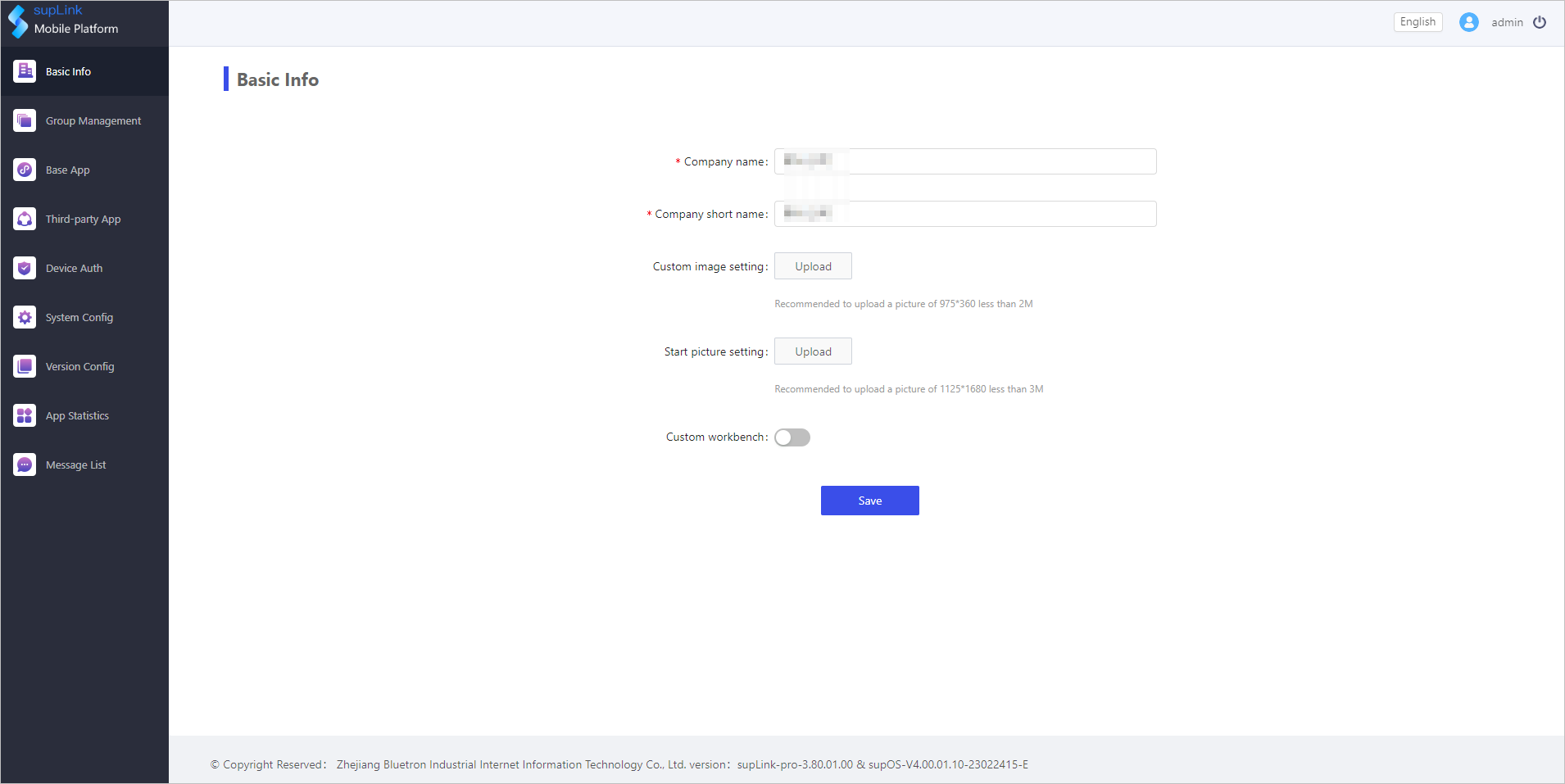
Uninstalling supLink
- Run the following command in the installation path.
sudo bash uninstall_supLink.sh
- Uninstall supLink through the visual installation file by specifying supLink server information.